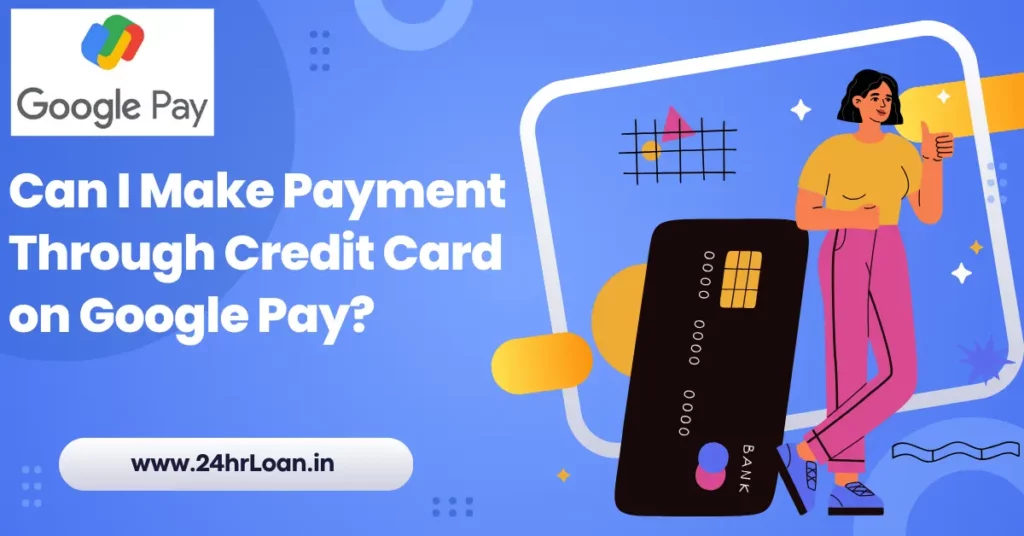Yes, you can easily add a credit card as a payment method on Google Pay. Just scan the G Pay QR code and pay the merchant without carrying a credit card. But, you have to go through some steps using a credit card on Google Pay.
How to Set Up Your Credit Card on Google Pay
1. Download and Open Google Pay: Assume you have a G Pay application already installed on your smartphone. If you are not using Google Pay, download it from the Google Play Store or Apple App Store.
2. Sign-In Process: Complete the sign-in process from your Google account. If you already completed this step, go to step 3.
3. Add a Payment Method:
- Open your Google Pay application and go to the “Payment Methods” section.
- Simply tap on “Add payment method” and select your “credit card or debit card.”
- Also, you can add a credit card manually by entering your card number and other details.
4. Verification Process: G Pay will verify your credit card through OTP. You will receive an OTP code to your phone number. This OTP enters into the Google Pay account and completes the verification process.
5. Set UPI PIN: Set your UPI PIN for Google Pay transactions. This pin will be used for merchant payment.
Also Read: Latest Axis Bank Credit Card Offers
Where Can Use Credit Card on Google Pay
Pay In-Store: Use your credit card through G Pay to the shopping mall, general store, and other in-store payments. Easily scan the QR code from Google Pay and complete the transaction process. But you should know the general guidelines:
- You must ensure the retailer accepts online payment.
- Unlock your G Pay account and hold the scanner couple of seconds.
- You should use credit card payment if Google Pay not showing the default card option.
Online Transaction: You can easily use Google Pay for online transactions. But, ensure online merchants accept G Pay payment.
- Using online payment you can use UPI ID for online payment or select the G Pay option.
- Enter your UPI PIN to complete the transaction.
How to Remove Your Credit Card from Google Pay
You can easily remove a credit card from Google Pay through the following steps:
1. Open Google Pay: Open your G Pay account and go to the “Setting” option.
2. Payment Method: Now choose “Payment Method” and select the credit card that you have to remove.
3. Remove Credit Card: The last step is to click on “Remove Credit Card”.
Also Read: Google Pay Instant Loan
Google Pay Security Features
Google Pay uses different kinds of layers to protect your personal information. Here are the security features G Pay uses:
- Tokenization: Google Pay does not use the original credit card number. Instead, G Pay uses a tokenization system that generates a unique code for each transaction.
- Biometric Authentication: Google Pay uses fingerprint security features which are the most advanced. This biometric authentication or passcode is used to complete the payment.
- Fraud Detection Features: Google is an advanced fraud detection machine to monitor suspicious activity.
FAQs
-
Can I use Google Pay for every merchant?
Yes, you can use the Scan QR code features of Google Pay to make the transaction for each merchant.
-
Is Google Pay taking charge of transactions?
Google Pay does not take transaction charges. You make payments from a credit card through G Pay without any fees.
-
Is my credit card safe on Google Pay?
Yes, your credit card is 100% saved on Google Pay. This application has advanced security systems like tokenization and biometric authentication for users.
-
How much money can I transact through a credit card on GPay?
Transaction limit depend on your credit card. Each credit card comes with a fixed credit limit. You can transact within the fixed limit. Google Pay does not set any boundaries for transactions.